- After more than a week searching for the right bag, I have finally decided to choose a leather backpack for my MBA.
- Searched several shops in KL (including KLCC, Sg. Wang and Low Yat Plaza) but to no avail.
- Finally searched over the Internet and found a leather bag from SOLO.
- Also found out that the easiest way to purchase is via eBay Malaysia.
- It is definitely an expensive item. Cost me USD 120 + Shipping USD 81
- Made the Payment via Paypal today.
- Some of the Reviews can be viewed at the seller's Ebay. Or REVIEW: SOLO Vintage Leather Backpack and The SOLO Vintage Collection Backpack.
[Purchased] - VTA7013 Lthr Laptop Backpack Solo
[How-To]: Update iPhone 3GS / 3G Baseband to 06.15.00 with PwnageTool 4.1.3 for iOS 4.2.1 Unlock
- I owned a locked iPhone 3G and was stucked on 05.14.02 for quite sometime.
- Today, Dev Team released the new Pwnage Tool and Ultrasn0w to Jailbreak and Unlock the 3G.
- The instructions was quite easy and I managed to get it unlock within 40 minutes.
- Hold Power and Home buttons for 10 seconds
- Now release the Power button but continue holding the Home button for 10 more seconds
- You device should now be in DFU mode
[How-To]: Update iPhone 3GS / 3G Baseband to 06.15.00 with PwnageTool 4.1.3 for iOS 4.2.1 Unlock
- I owned a locked iPhone 3G and was stucked on 05.14.02 for quite sometime.
- Today, Dev Team released the new Pwnage Tool and Ultrasn0w to Jailbreak and Unlock the 3G.
- The instructions was quite easy and I managed to get it unlock within 40 minutes.
- Hold Power and Home buttons for 10 seconds
- Now release the Power button but continue holding the Home button for 10 more seconds
- You device should now be in DFU mode
Mo-Call : Cheap International Mobile Calls with Free Trial Credit
 If you are looking for cheap mobile voip calls clubbed with really good voice quality and customer support, then Mo-Call is the answer! And since you are reading "Free Pc to Phone Calls" blog, we have something extra for you : free Mo-call trial credit. A lot of people using Skype ask me about various other cheap international calls provider, well Mo-Call is a good Skype alternative.
If you are looking for cheap mobile voip calls clubbed with really good voice quality and customer support, then Mo-Call is the answer! And since you are reading "Free Pc to Phone Calls" blog, we have something extra for you : free Mo-call trial credit. A lot of people using Skype ask me about various other cheap international calls provider, well Mo-Call is a good Skype alternative.This is not the first time we are blogging about Mo-Call (its obviously one of the best voip provider), but this time you can try Mo-Call for free, with free double trial credit. I am sure you will like Mo-Call and will continue your phone calls with Mo-Call.
Mo-Call is a London based voip service provider by Morodo Group. MO-Call was developed by Beijing Morodo Technology Development Co., Ltd. You can read more about Morodo Group on their website.
Not taking too much long, and first the procedure to get free trial credit so you can try Mo-Call.
Sign up with Mo-Call using this link.
Use the coupon code FPPC while registration.
You get $2 free trial credit : Worth 100 minutes calls to India.
As like Localphone, Mo-Call offers many ways using which you can make voip phone calls :
1. Mo-Call for Mobiles : You simple install one simple application on your mobile, and make cheap international mobile calls. Mo-Call works on almost any phone. When you switch it on, you can route your calls over the Morodo Network to save up to 95% on international calls and SMS compared to your mobile operator.

2. Calls from Fixed Lines Phones : Mo-Call just works like a calling card. Add additional numbers to make MO-Calls from your Home or Office telephone. After dialing the MO-Call access number, dial the international number and the call connects.
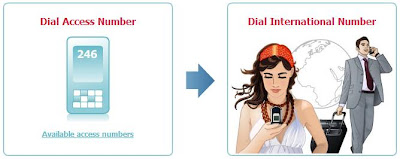 3. Pc to Phone Calls : Just download one PC application, Voip softphone and start making Pc to Phone Calls. I am sure almost every Free Pc to Phone Calls reader is aware about how to make pc to phone calls. Free calls between connected MO-Callers. Cheap calls to mobiles and Landlines. Cheap SMS to the World.
3. Pc to Phone Calls : Just download one PC application, Voip softphone and start making Pc to Phone Calls. I am sure almost every Free Pc to Phone Calls reader is aware about how to make pc to phone calls. Free calls between connected MO-Callers. Cheap calls to mobiles and Landlines. Cheap SMS to the World.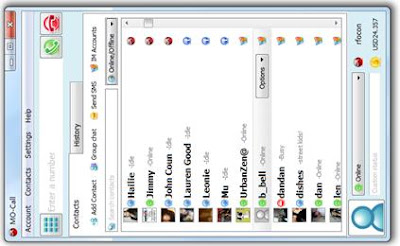
Moving on to Mo-Call Voip Calling Rates
Mo-Call is known for offering very cheap international calling rates. Mo-Call offers cheap calls to so many countries, India, Pakistan, Bangladesh, USA, Canada, UK, Philippines etc.Mo-Call Calling rate to:
India 0.02
Bangladesh 0.04
Poland 0.014
USA 0.009
Canada 0.01
Germany 0.013
UK 0.03
Australia 0.03
Philippines 0.118
Pakistan 0.074
Here's another good thing about Mo-Call.
How are calls charged?
Call billing begins 20 seconds after connection. Calls are charged in 1 minute increments.
How is SMS charged?
MO-Call only charges for messages that are confirmed as delivered to the recipient's Mobile Network.
So many things have been discussed about Mo-Call. With Promo Code "FPPC" (Free PC to Phone Calls) and this special link, try Mo-Call for free. Please share your views about Mo-Call, your feedback is highly important.
Please note : The promo code is only available for users who are from one of the MO-Call Home Countries. Users not from one of the Home Countries are regarded as MO-Call World Country. Users who register from one of the World Countries must make a top-up to receive the additional credit.
One HSBB Customer - Fibre to the Home
- The UniFi technician arrived at 9.30 am but his contractor arrived one hour later.
- They took about 6 hours to install and configure the service.
- The 3rd box on the right is the Residential Gateway for which connects the fibre, setop box and the router. The 2nd box is the DLink D-615 wireless router. The 1st box (extreme left) is the IPTV set-top box.
Free Calls USA : Thanksgiving LocalPhone Offer
Thanksgiving offer. Its the holiday season in USA with Thanksgiving & Black Friday around with Christmas, New Year holidays to follow.
Call volumes to USA generally increase during this time of year. With Voip, a lot of people save money by making free calls to USA.

Trust me, if you are paying for making calls to USA then you are definitely losing some money. Today, we discuss another Free calling offer to USA.
LocalPhone Thanksgiving : Free Calls to USA offer
LocalPhoneare offering four days of 100% free, no strings attached calling to the United States to celebrate Thanksgiving!
Starting at 5am GMT on Thursday 25th November (midnight Eastern Time) and lasting until 10am GMT on Monday 29th (midnight in Hawaii), calls to all landlines and mobiles in the United States will be completely free with Localphone.
This offer is open to all Localphone customers, new and old. There are no contracts, no hidden fees, and if you don’t stick with Localphone after the promotion you’ll never have to pay us a penny.
Localphone is one of the best voip providers, with a lot of people from voip industry itself using it for their calling needs. LocalPhone offers many ways to make calls (free calls to USA) : PC to Phone Calls, direct access method, like a calling card.- How much will it cost to call after the promotion?
- After the promotion calls to the US will return to our standard low rate of just 0.6p/min (that’s less than one UK penny per minute—exc VAT—excludes numbers in Alaska and Hawaii).
) does not include calls to premium numbers, or calls to territories such as Puerto Rico or the U.S. Virgin Islands.
Update : Localphone is running a promotional offer. When you sigh up with $1 credit, you will get $2.5 credit. That's additional $1.5 credit as bonus.
$1.5 credit is worth 100 minutes to India. This makes cheapest voip provider to India with effective rate of just 0.6 cents per minute. This offer can be used to call other countries as well. What are you waiting for. Just try Localphone.
(No expiry of credit, good voice quality, and sign up with as low as $1).
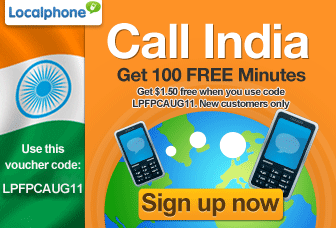
[HOW-TO]: Jailbreak iOS 4.2.1 iPhone 4, 3gs, 3g, iPad, iPodTouch with Redsn0w 0.9.6b4
Untethered Devices:
- iPhone 3GS (old bootrom)
- iPhone 3
- iPod touch 2G (Non-MC Model)
Tethered Devices:
- iPhone 3GS (new bootrom)
- iPhone 4
- iPad
- iPod touch 2G (MC Model)
- iPod touch 3G
- iPod touch 4G
GUIDE:
STEP 1: Download redsn0w 0.9.6b4, iOS 4.2.1 for your device(download links at the end).
STEP 2: Update to 4.2.1 firmware using the IPSW file you just downloaded via iTunes 10.1.
STEP 3: Launch Redsn0w 0.9.6b4, and browse for iOS 4.2.1 firmware final version
STEP 4: Select "Install Cydia" and click on "Next"
STEP 6: At this stage you will need to put your iPhone in DFU mode by holding �Power� button and then while holding the �Power� button, you will now have to hold �Home� button too. Now after few seconds release �Power� button but keep holding �Home� button until installation begins.
STEP 7: You will Get a Jailbroken Device on the latest iOS 4.2.1 as soon as the process ends.
STEP 8: This step is only for these devices iPhone 4, 3GS (New Bootrom), iPod touch 4G, 3G, 2G, iPad. While this is tethered jailbreak and whenever you want to do anything related to jailbreak like SSH your device, or running Cydia, you must first run your device in the so called �jailbroken state� on every reboot by using �Just boot tethered right now� option.
Download iOS 4.2.1 (Final version) for your device version.
Download Redsn0w 0.9.6b4 for Windows and Mac
Download iTunes 10.1 for Windows or Mac
[How-Do] - I store mail offline if my Exchange mailbox gets full?
- Outlook has a new feature, which many Exchange users have wanted for a long time: the ability to hide �On My Computer�.
- By default, if the first and only account you create in Outlook is an Exchange account then this new feature is enabled.
- You can disable it by going to Outlook menu �> Preferences� �> Personal Settings �> General and deselecting the option Hide On My Computer folders.
Source: Office for Mac2011 Help
Google Voice App for iPhone Download
You have been looking for making free calls from your iPhone to other phones (in USA) and now you have a perfect solution for it. Google Voice is already a great success and their iPhone app will create some more buzz.
Google Voice Blog reports that with this Google Voice app on your iphone, you will get access to all major Google Voice features.
- Free text messaging to U.S. numbers
- Voicemail transcription
- Display your Google Voice number as caller ID when making calls
- Cheap rates for international calls
- push notifications : to alert you when you receive a new voicemail or text message.
Google Voice is currently available in US only. You need an iPhone with iOS 3.1 or laterto use this Google Voice app on your iPhone. You can Download Google Voice iphone app from the App store.
Free Net to Phone Calls : Call net to Phone : FastVoip
Fastvoip is the latest entry in the voip market, and has really made a buzz in the voip world.
FastVoip offers :
Free Internet Phone calls (free calls between fastvoip users).
Cheap net 2 phone calls : Free international calls, and cheap calls to many destinations.
Very Cheap SMS from internet : all over world.
What's required to make cheap Net to Phone Calls using Fastvoip
1. Fastvoip PC application --> Download Net to Phone software (softphone).If you don't want to make Pc to Phone calls, you can try direct access method. Fastvoip offers local access numbers. We will talk about it later in the post.
2. Internet connection -> to make PC to Phone calls (net to phone).
3. Speaker, and microphone.
How much does it cost to make net to phone calls to India using Fastvoip
Fastvoip offers you the cheapest calling rate to India (at present). The calling rate to India is just 0.7 cents per min (including taxes). These are indeed very cheap calls to India.FastVoip offers cheap net to phone calls to many other countries in the world specially Asian countries. If you are looking for making cheap calls to India, then fastvoip is a good option. For other countries, check out Fastvoip rate list.
FastVoip Local access numbers
Lookup the access number of the country you're calling from, dial the number and start saving! Currently fastvoip provide local access numbers in 60 countries!
For example: you are in Spain. From a local Spanish phone number (starting with 0034) you dial the access number 091-1145221 in Spain.
How it works
1. Dial the local access number
2. Enter your 10-digit card ID. You'll find your card ID on your profile page.
3. Dial the international number.
Fastvoip is a good option to make net to phone calls and is worth trying. Please let us know your feedback on Fastvoip !
Mediaringtalk : Mediaringtalk.com is now S-unno : Spice i2i
Dr. B. K. Modi is the Chairman of Spice i2i. Many new features have been added to Mediaringtalk voip service. Following are the words from Spice i2i :
"“Spice i2i is more than just a new brand, it is the new identity, the new DNA for the company. The name Spice denotes Synchronised Performance through Innovation in Communication and Entertainment, while i2i represents from ‘Innovation to Infinity’. This means continuous innovation to create infinite possibilities for the future. With the launch of the Spice i2i brand, the company ventures beyond the internet telephony industry to become a complete mobile internet solutions provider that constantly pushes the boundaries in mobile communication and entertainment,"
 Spicei2i has a lot more features, Mediaringtalk service is now basically Sunno. Sunno is an hindi word meaning (to hear). This definitely means the growth of Voip in India (soon unlimited free calls to India ??).
Spicei2i has a lot more features, Mediaringtalk service is now basically Sunno. Sunno is an hindi word meaning (to hear). This definitely means the growth of Voip in India (soon unlimited free calls to India ??).Good things about Mediaringtalk have been kept the same for Sunno. The calling rates of Mediaringtalk/Sunno Voip service are mostly same as previous rates.
There are lot many features that Sunno-Voip (Mediaringtalk) is now offering, and it wont be possible to cover every feature in just one post. I will discuss the major Voip plans that Mediaringtalk/Sunno is offering (Voip services offered by Mediaringtalk).
Mediaringtalk - Sunno Voip Services
Free Calls from Sunno Voip
Free VoIP Calls from your Mobile Phone or PC using the Free VoIP Software Download!- Make unlimited free VoIP calls to other S-unno users absolutely free. Free VoIP international calls. That is Free PC to PC Calls. Offcourse if both sunno users use mediaringtalk service on phone, then these are Free Phone to Phone calls.
- Add your friend as a contact and just click to make a VoIP call or send an instant message.
- Enjoy calls with 5 S-unno users at anytime using the conferencing feature.
- Free VoIP software to download for your mobile or PC.
- Remember, no credit card or purchase required to sign-up!
- Download is TRUSTe certified - free from Spyware and Malware.
Mediaringtalk : Sunno Pay as you Go Plans
Pay-as-you-Go – just get charged when you make a VoIP call or send SMS.This is a simple pay as you go plan. The best part about this plan is cheap calling rates. The calling rate to India is 1.7 cents per minute. Very cheap calls to India, offcourse not the cheapest calls to India !

- No connection fee or hidden charges – you just pay our lowest rate whenever you use the service.
- Use your prepaid credit for – cheap VoIP calls or SMS or our Value-added Services.
- Crystal clear voice quality – best VoIP service ever.
- You can buy as low as $10 credit.
Mediaringtalk : Sunno Monthly Voip Calling Plans
----------------------------------------------------------------750 Minutes to call anywhere in India : at $9.99 --> Effective Calling rate to India 1.3 cents/minute.
----------------------------------------------------------------
750 Minutes to call anywhere in India + USA : at $12.99
----------------------------------------------------------------
Unlimited Calls to 60 countries, including unlimited calls to India and China : at just $19.99
No connection fees, no long term contract.
Fair Usage Policy :
Calls to landlines and mobiles (select countries only) are included in your subscription are subject to a fair usage limit of 2,000 minutes per account per month (30 days billing cycle) for the Dial the World – $9.99 Unlimited Plan to 40 countries, and 3,000 minutes per account per month (30 days billing cycle) for the Dial the World – $19.99 Unlimited Plan to 60 countries (including India).
- Calling a unique number: 10 calls/hour, maximum of 25/day.
- Calling the same number: 10 calls/hour, maximum of 20/day. (This applies only if you call the same number.)
- Total number of calls: 20 calls/hour, max of 40/day.
- Duration: Maximum of 3 hours of calling a day.
Unlimited Calls to 40 countries, includes China at just $9.99
No long-term contract, No connection fees, No hidden charges, No setup fees!
----------------------------------------------------------------
Mediaringtalk/Sunno Voip offers a good number of different voip plans. Try the one which suits your needs and let us know your feedback.
SanDisk Sansa Fuze+

Apple has enjoyed an undeniable stranglehold over the $100+ portable media player market for years now�it's pretty much been iPods and also-rans. The budget realm, however, has never been Apple's strong suit, and SanDisk and other manufacturers make players that outperform the iPod nano and iPod shuffle. The Sansa Fuze+, an update to 2008's Sansa Fuze ($130, ![]() ), comes in 4GB ($79), 8GB ($89), and 16GB ($119) flavors. One of the Fuze+'s key features: video playback. Apple eliminated video from its latest iPod nano, and it's not so much that SanDisk has made an amazing product here, it's that Apple has eliminated one. And the Fuze+, for relatively little cash, can step in and fill that void. Why buy an iPod shuffle ($49; 2GB,
), comes in 4GB ($79), 8GB ($89), and 16GB ($119) flavors. One of the Fuze+'s key features: video playback. Apple eliminated video from its latest iPod nano, and it's not so much that SanDisk has made an amazing product here, it's that Apple has eliminated one. And the Fuze+, for relatively little cash, can step in and fill that void. Why buy an iPod shuffle ($49; 2GB, ![]() ) or a nano ($149; 8GB,
) or a nano ($149; 8GB, ![]() ) when the Fuze+ can do so much more?
) when the Fuze+ can do so much more?
Design
Measuring 3.1 by 1.9 by 0.3-inches (HWD), no one is going to mistake the shiny, black plastic Fuze+ for an iPod nano, new or old. The device feels a bit bulky, and is more the size of a cell phone than what you might expect of a portable media player with modest functionality. A 2.4-inch, 320-by-240-pixel screen occupies the upper portion of the front panel; below it you'll find the touch-sensitive control pad consisting of a backward arrow, a Play/Pause button, and a four-way, cross-shaped controller, all painted on to the surface in silver to guide your fingers to the right spot. The Power button resides on the upper panel, Volume controls and a microSDHC slot on the left, a mini USB jack on the right, and the 3.5mm headphone jack is on the bottom panel. Some slightly-better-than-average earbuds�they offer some low-end response and fit securely, at least�and a USB computer sync cable are included with the player.
Performance
Generally, the touch pad below the Fuze+'s screen works well enough, but occasionally the pad doesn't respond and the swipe gestures make one yearn for a nanoesque multi-touch screen instead. The player's animated user interface behaves as if swipes on the control pad are actually occurring on the screen, and I often found myself tapping the screen, out of habit, to call up album artwork or make a song play. At this price point, though, it's hard to expect much more. Apple thinks you want a touch screen so badly you'll sacrifice video playback and pay more than you would for the Fuze+. My guess is most people would gladly ditch a tiny, limited multi-touch screen in favor of a display that plays video, and that's what the Fuze+ offers. The fact that SanDisk clearly spent some time making the user interface look handsome only helps the player's cause.
My greatest annoyance with the user interface is simple menu navigation. You swipe left to right to move to the next option, but for some reason, SanDisk thought you would like to reach the end of the menu and then swipe backwards several times in order to reach to the top again, instead of, say, swiping once and making the navigation of the menus never-ending, like a carousel. It's a mistake sure to get more annoying with repeated use, and one Apple would never make. From left to right, the menu options (each of which occupies the entire screen when you view it) are Music, Video, Photo, Radio, Podcast, Voice, Card (for accessing content on an external microSDHC card), and Settings.
SanDisk keeps things simple and, aside from the navigation annoyance, the results are quite user friendly. The music playback screen shows off album artwork in color and at a size that rivals the entire outer contour of the new square-shaped iPod nano. SanDisk also includes, amongst a bevy of presets, a custom EQ setting that you can tweak to your preference�something Apple has never included.
The Sansa Fuze+ supports MP3, WMA, Protected WMA, Ogg Vorbis, FLAC, unprotected AAC, and Audible files for audio. For video, it natively plays H.264 and WMV files, and JPEG and BMP photo files are also supported. With the aid of Sansa media Converter software�available as a free download�other video and photo file types can be converted to play on the Fuze+.
Perhaps the nano lacks video because Apple didn't think it looked compelling on a small screen. The Fuze+ has a modest screen with modest resolution and the video-watching experience doesn't come close to what you get on, say, the iPod touch ($299; 32GB, ![]() ). But not everyone is looking for high-fidelity audio and HD video perfection on their morning commute or a business flight. Some people just want to be able to watch a TV show or movie on a small, inexpensive device they can throw in a bag without worrying about shattering its glass screen. SanDisk made the Fuze+ for this crowd (the same crowd the nano used to target), and both the video and photo experience the player offers will make less demanding customers happy. The default size for viewing photos is larger than the nano's entire screen. Are things a bit jagged and pixelated? Sure, but again�you can buy the 8GB Fuze+ for $90. That's well below the entry level nano price, which has no video and only limited photo support. The cheapest iPod that plays video is now the $229 8GB iPod touch, so suddenly $90 for lower-resolution but watchable video seems like a good deal, doesn't it?
). But not everyone is looking for high-fidelity audio and HD video perfection on their morning commute or a business flight. Some people just want to be able to watch a TV show or movie on a small, inexpensive device they can throw in a bag without worrying about shattering its glass screen. SanDisk made the Fuze+ for this crowd (the same crowd the nano used to target), and both the video and photo experience the player offers will make less demanding customers happy. The default size for viewing photos is larger than the nano's entire screen. Are things a bit jagged and pixelated? Sure, but again�you can buy the 8GB Fuze+ for $90. That's well below the entry level nano price, which has no video and only limited photo support. The cheapest iPod that plays video is now the $229 8GB iPod touch, so suddenly $90 for lower-resolution but watchable video seems like a good deal, doesn't it?
The FM radio is easy to operate and includes recording, auto-scanning, and 40 programmable presets. The Voice recorder could sound better�there is some lag between what you say and what you hear, and the act of pausing or stopping a recording involves tapping the screen, which the microphone picks up. Recordings are stored on the second page of the Voice section. Regardless, it's a handy feature to have.
SanDisk rates the Fuze+ battery life at 24 hours for audio playback. Our own rundown test results will be posted here soon.
Clearly, the Sansa Fuze+ is not a masterpiece, or even close to one. It's not a sexy-looking device, and its video and photo capabilities are useful, but the screen isn't going to knock your socks off. Keeping all of this in mind, the pricing seems quite reasonable�two of the three models ring up for less than $100. Head-to-head with the iPod nano, the Fuze+ has a larger screen, can play video and display photos with better accuracy, and provides identical storage capacities at far lower cost.
For $10 more, our Editors' Choice for budget players, the Archos 3cam vision ($99; 8GB, ![]() ) offers a camera with video-capture capabilities. Also, the same-price Samsung YP-R0 ($99.99; 8GB,
) offers a camera with video-capture capabilities. Also, the same-price Samsung YP-R0 ($99.99; 8GB, ![]() ) is generally a solid player and ships with far-better-than-average earphones. None of these devices is headed to the consumer electronics hall of fame, but simply put, the latest iPod nano isn't worth the money, and the Fuze+, Archos and Samsung players are.
) is generally a solid player and ships with far-better-than-average earphones. None of these devices is headed to the consumer electronics hall of fame, but simply put, the latest iPod nano isn't worth the money, and the Fuze+, Archos and Samsung players are.
Sony Walkman E Series (NWZ-E353)

Design and Features
Sony's E Series NWZ-E353 comes in blue, black, or red; our test unit was a deep, polished red with a matte black plastic rear panel. Unlike most of the new MP3 players which have moved on to touch screens or touch-sensitive surfaces, the 4GB NWZ-E353, which measures 3.7 by 1.75 by 0.4 (HWD), features physical buttons. Its 2-inch, 320-by-240-pixel display occupies the top half of the front panel; below it are an an array of controls. The middle control is in the shape of a wheel with a Play/Pause button at its center. There's no scrolling or moving this wheel, however, which feels strange if you are familiar with older iPod models that sport similar-looking controls. Instead, the wheel is clickable in four points. Two circular buttons flank the wheel control: a Home/Back button and an Option/Power button�how long you hold each determines which action it triggers. A Hold switch and Volume controls are located on the right-side panel and a 3.5mm headphone jack, a mini USB connector, and a lanyard loop are located on the bottom panel.
Performance
The player's user interface is simple to navigate, but it looks like it was designed a few years ago, and the fact that the aforementioned wheel-shaped controller does not in fact scroll also makes the device feel dated. There are nine icons on the main menu: SensMe channels, FM Radio, Playlists, Photos, Music, Videos, Settings, Podcasts, and a shortcut to the music playback screen. SensMe is similar to Apple's Genius Playlists�Sony organizes your music by genre or mood. The FM radio, which is armed with 30 programmable memory stations, is fairly easy to operate, just don't go looking for FM or voice recorders, like you'll find on the SanDisk Sansa Fuze+ ($89; 8GB, 3.5 stars), you won't find them here.
There's a user-programmable EQ that also comes with four presets. Sony excels at bringing out the bass if you want it, so if you're a low-end lover, you'll be able to increase the bass substantially. Of course, with the included earbuds, not much low-end can be heard, and I suggest upgrading to a better pair. If you're up for it, our Headphone Buying Guide is a good place to start your search. Options like Clear Stereo and DSEE (Sound Enhance) are gimmicks you'll find in the Settings menu that I recommend leaving off. There's a Speed Control option if you want to listen to podcasts or books on tape on your commute.
Video playback is not one of the players' strengths. Jagged edges abound, and even if you're not a videophile, you'll notice a modest drop-off in quality compared with much of the competition. Still, it's not unwatchable, and as noted before, other players like the Archos 3cam vision cost more. Photos look about as underwhelming; it's not unlike looking at images on a lower-tier cell phone screen, but again, there's no room at this price for a high quality display.
As far as file support, for audio, the NWZ-E353 can handle MP3, WMA (including DRM-protected WMA), AAC, and Linear PCM files. The player only supports WMV files for video playback and JPG for photos. This is slim pickings, but since the player is so inexpensive, it's a minor criticism.
Sony rates the battery life for the Walkman E Series NWZ-E353 at approximately 50 hours for audio playback and 10 hours for video playback�both of which are impressive numbers. We will publish our own battery test results here shortly.
By eliminating video capture and playback from the iPod nano, Apple has made way for low-cost MP3 players to compete with the nano and the iPod shuffle ($49; 2GB, 3.5 stars), which doesn't even have a screen. Sony may offer what these players lack, but it doesn't mean the Walkman E Series (NWZ-E353) is a compelling product. In fact, the Archos 3cam vision and the SanDisk Sansa Fuze+ are not terribly exciting either, but if you are going to go with a budget MP3 player, I'd choose the one with the most features. With a camera for stills and video, the Archos 3cam vision handily wins the feature war, even if the camera is low quality. It's priced at $100, sitting somewhere in between the nano and the Walkman E Series. If none of these options sound like must-haves to you, you're not alone. My advice is to save up for an iPod touch, or invest in a cell phone with music playback features.
By Tim Gideon










.jpg)

















